Configuring Events and Fee Settings
Before creating events, ensure your settings meet the requirements of the school.
Events & Fees are typically used to create activities for students and to collect payment, forms or approval. They can be used for a range of purposes:
- camps, incursions, excursions
- payment requests for levies and fees
- the creation of ad hoc school events requiring the attendance of all or a subset of students
- to obtain parental permission, e.g. photo publication, internet use, excursion
- collecting information via forms, e.g. medical plans, fire safety plans, dietary requirements, allergies
- organising events requiring parent volunteers, e.g. working bees, sausage sizzles, etc.
Event and Fee Categories
Categories make it easier to sort and organise events and fees.
- Go to Options > Software Settings > Lists & Options
- In the drop down select Events and Fees > Event Categories
- Enter the Category in the Add a new item cell and click Add
- Unwanted Event Categories can be hidden by clicking the hide icon
Event Forms
Some events require parents to complete details or a permission slip. Xuno provides a 'Default Event Form' template which can be downloaded and customised with school branding and specific questions.

- Go to Options > Software Settings > Award and Letter Settings
- From the Awards dropdown select Events
- Click on the download icon and open and adjust the Default Event Form template in Word, as required
- Click on Show Merge Fields to view the XUNO database fields that may be used in the template
- Click on the icon, click Choose and select the modified template
- Click Add to replace/overwrite the current Default Event Form. If you replace the default form, it will be used for all Events unless a Custom Event Form template has been uploaded to the specific Event or Fee.
Event/Fee Permissions - who can access events
Permissions may be set in relation to viewing, editing, publishing and approving events.
Staff
Staff minimum permission includes the ability to create, view, edit and publish any of their own Event/Fees. Staff will see any Event, to which they are added, in their personal calendar.
To set permissions for Staff groups:

- Go to Options > Software Settings > User Groups and Permissions and click on the pencil to the right of the group to view and edit the permissions of that group
- Click the School menu. Select from the Events, Camps & Excursions dropdown options
- View All, Edit Own: User can create, modify and publish their own Events/Fees and view all others. They cannot approve their own or any Events & Fees
- View and Modify All: User can create, modify and publish any Event & Fee but cannot approve their own or any Event & Fee
- Event & Fee Approval: User can create, modify, approve and publish any Event & Fee. Note: Regardless of permissions, some fields cannot be changed once an Event/Fee is approved
- Click on the Calendars menu and check the permissions for the School Events Calendar
- Read Only (Own + Others): user can view all Events & Fees in the School Events Calendar
- No Access: users have no access to the School Events Calendar
Parents
Parent minimum permission includes the ability to view Events & Fees but not approve or pay for them. To check or set permissions for parent groups:
- Go to Options > Software Settings > User Groups and Permissions
- Click the pencil to the right of group to view and edit the permissions of that group
- Select from the Events, Camps & Excursions dropdown options
- No Access: user can view Events & Fees but has no access to approve or pay for Events & Fees
- Modify + Read: user can view, approve and pay for Events & Fees unless individually changed
Check the Family Information Approval and Payment settings:
- From your dashboard use the search cell in the top right to locate a student and/or parent
- Click on the Family Information menu and under Approvals and Payments in the right panel
- Select Primary Family, Secondary Family or Both to nominate which family contacts are able to Approve and Pay for Events & Fees.
Note: Within each individual Event/Fee you can remove View permission from specific family contacts if no payments have already been assigned to the family contact for the Event/Fee
Students
Student minimum permission includes the ability to view user can view Events & Fees Details only.
- Go to Options > Software Settings > User Groups and Permissions
- Click the pencil to the right of group to view an edit the permissions of that group
- Select from the Event/Fees dropdown options
-
- Read Only (Details): user can view Events & Fees Details only
- Read Only (Details and Forms): user can view Events & Fees Details and Forms
Fees and Payment Settings
Instalment Plans
Instalment plans may be set up to allow parents to pay fees in instalments over a period of time.
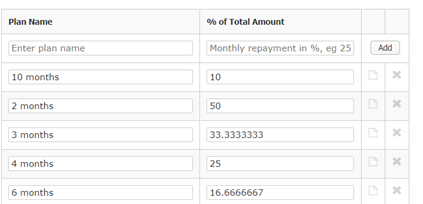
- Go to Options > Software Settings > Lists & Options and select Events & Fees > Instalment Plans
- To create a new Instalment Plan, type the plan name in the Enter plan name cell
- Enter the % of Total Amount as a monthly payment, ensuring that repeating decimals show to 7 decimal places, for example, one third should be entered as 33.3333333
- Click Add
- To hide an Instalment Plan that is no longer required, click the hide icon to the right of the plan
Payment Settings required to export receipts to CASES21 (VIC GOVT. SCHOOLS ONLY)
If you need to export receipts, to be imported into CASES21, enter your school’s Bank and BPAY Biller, to ensure the BPAY biller code is assigned to each payment. If your school is a Victorian Government school, the correct BPAY Biller Code is 87361.
 Go to Options > Software Settings > Payment Settings
Go to Options > Software Settings > Payment Settings- Under CASES Receipt Export, enter the school Bank and BPAY Biller Code – 87361 if you’re a Vic Govt school.
Email Alerts can be set up to receive alerts for Direct Debit Failure and/or Successful Bank Transfer into the school bank account.
Under Email Alerts enter the email address/es to receive alerts for Direct Debit Failure and/or enter the email address/es to receive alerts for Successful Bank Transfer.
Note: Multiple email addresses may be entered, separated by commas, T1@xxx.com,T2@xxx.com
Activate Xuno payment gateway account
To enable parents to pay for Events or Fees via XUNO, you will need to activate a PinPayments account through Semaphore Consulting. To do this, please email help@xuno.com.au and request to activate the payment gateway. Note that each transaction incurs a transaction fee payable by the school. Contact support for more information if required.
Event/Fee Approval via SMS
Events/Fees can be configured to allow parents to give approval. The options for approval are:- Approval not required (“No”)
- Approval only via signature on paper forms (“Yes – signature approval”)
- Electronic approval (“Yes – SMS or signature approval”)
Parents can print, sign and return a paper permission form or the school may allow parents to approve the event electronically via the portal by sending a verification code via SMS.
The school must have XUNO SMS enabled to allow parents to approve using SMS verification codes. If you haven’t enabled SMS for XUNO previously, and you wish to allow electronic approval for Events/Fees, please contact XUNO support to arrange a new SMS account, or for more information.